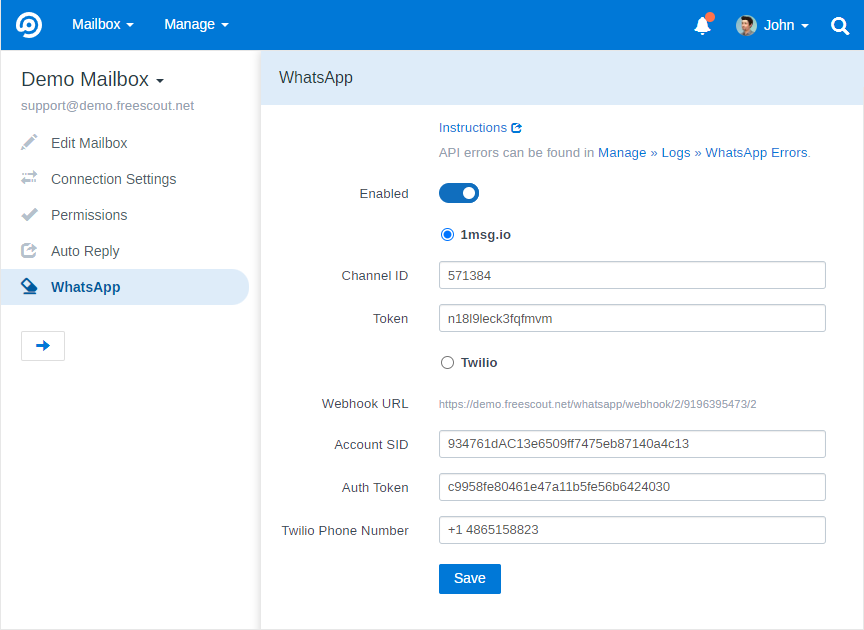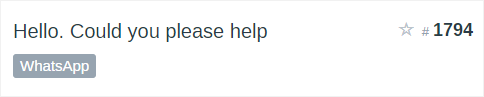WhatsApp Integration Module
This module converts messages sent to your WhatApp into FreeScout conversations and allows support agents reply from FreeScout. Answers are delivered to your customers’ WhatsApp messengers.
Module allows to use 1msg.io or Twilio to integrate with WhatsApp (corresponding instructions are provided below).
Only WhatsApp Business accounts are supported!
Each mailbox can be connected to it’s WhatsApp account.
WhatsApp conversations are marked with the corresponding badge.
Module also allows to receive GPS location from customers. Locations are received in the following form: 21.8179309,79.8707419
By default all messages received from some customer via WhatsApp always go to the same conversation in FreeScout. If you want a new conversation to be started after existing conversation is Closed or Deleted, use corresponding option in each mailbox’s settings under “Edit Mailbox”.
Module works only with one WhatsApp phone number and does not support multiple numbers.
Requirements
- FreeScout should use HTTPS protocol
- FreeScout should NOT be protected with Basic HTTP Authentication.
Migrating from Chat API to 1msg.io
Before this module used chat-api.com service, now it uses 1msg.io. In order to switch from Chat API do the following:
1) Update the module to the latest version.
2) Create an account on https://1msg.io with the same email as you had on chat-api.com.
3) Go to WhatsApp settings in FreeScout and make sure you have correct “Channel ID” and “Token”.
4) Turn OFF the “Enabled” checkbox in FreeScout and save settings.
5) Turn ON the “Enabled” checkbox and save settings.
6) Make sure the integration works.
Instructions for 1msg.io
1) Register at 1msg.io and add WhatsApp channel on Channels page. 1msg.io will provide you with all the instructions. It will require you to have a company’s Facebook business account (to do this, you’ll need to complete the authorization and instructions of the 360Dialog provider).
4) When you have an active Channel on 1msg.io go to the Channel and copy Channel ID and API Key (Token) to FreeScout and enable the integration in the FreeScout. FreeScout will add a webhook to the 1msg.io Channel.
6) If you want to reply to customers not only from FreeScout, but also directly from WhatsApp on the mobile phone, you need to set WhatsApp account phone number to one of the FreeScout users. Enter phone number on user’s profile page in FreeScout. Phone number must contain country code and consist of digits only. For example if the phone number connected to WhatsApp account is +1 858-509-2499 you need to set the following phone number for FreeScout user: 18585092499. In case of any issues see errors in “Manage » Logs » WhatsApp Errors”.
If you see 403 errors on 1msg side it may mean that your FreeScout is protected with Basic Authentication. Or maybe you are using some proxy or CloudFlare and it blocks some requests to your server.
1msg.io Limitations
After the start of the dialogue with the customer WhatsApp allows to communicate with a customer during the first 24 hours. If you want to start communication with the customer after this period WhatsApp requires to send a special Message Template first (Templages can be created in 1msg.io). To start communication after 24 hours since the beginning of dialog WhatsApp requires not only to send a Message Template to a customer but also to receive a reply from the customer first. For now we’ve gave up trying to send Message Templates automatically via the module (if anybody wants to implement it – see how to contribute to official modules). So in such cases you’ll need to prepare and send Message Templates manually using 1msg.io.
1msg.io is unable to send files and images containing non-English character (maybe they will implement it in the future, but for now it does not work). So make sure to instruct your support agents to use English letters for names of files and images added to replies in FreeScout.
Instructions for Twilio
If you are planning to use Twilio, before purchasing this module it’s highly recommended to register in Twilio first and make sure that you can get in a phone number in your country.
1. Create a Twilio account here.
2. Buy a phone number (in some countries Twilio does not provide phone numbers).
3. Enable WhatsApp on your Twilio number: https://www.twilio.com/docs/whatsapp/tutorial/connect-number-business-profile
4. Enter purchased phone number into Twilio Phone Number field in module’s settings.
5. On https://console.twilio.com in the “Account Info” section find Account SID and Auth Token and copy into corresponding fields on module’s settings page.
6. Copy Webhook URL from module’s settings and paste on the page for WhatsApp-enabled numbers or under the “Integration” section of your settings for a specific Messaging Service.
Auto Replies
If you want to send auto replies to customers messaging you via the WhatsApp you can use Workflows Module (“Communication Channel” condition allows you to distinguish messages sent via the WhatsApp).
Limitations (1msg.io and Twillio)
The module does not allow to start a conversation via WhatsApp with a customer, customer have to message you first (If you want to implement this feature for Twillio see this discussion).
Troubleshooting WhatsApp Integration
WhatsApp integration errors are logged in:
- Manage » Logs » WhatsApp Errors
- Manage » Logs » Apps Logs
If support agent replies do not reach customer in WhatsApp, make sure background jobs are running in your FreeScout.
If you get “Webhook triggered but WhatsApp integration is not enabled” error just turn on “Enabled” checkbox on the settings page.
If images, videos, audios or documents are not received in FreeScout, check errors in “Manage » Logs » Apps Logs” and look for solution on Troubleshooting page.