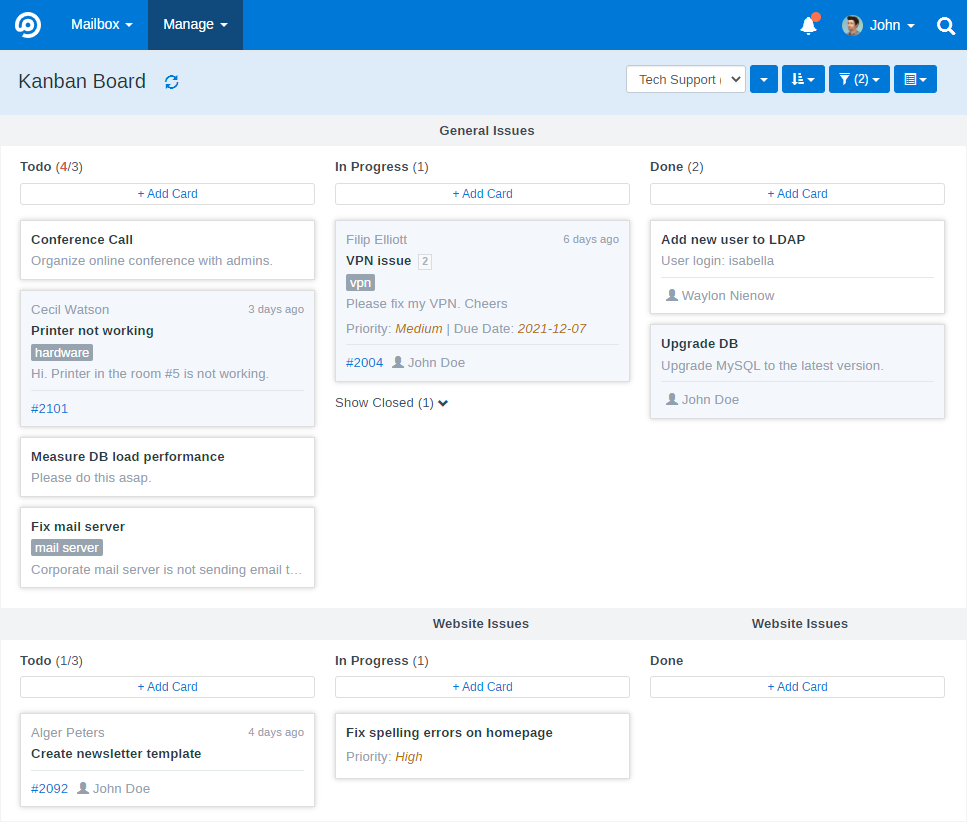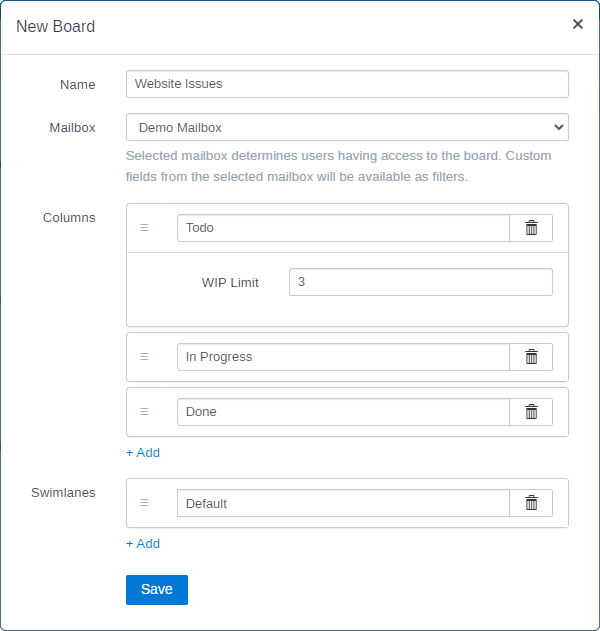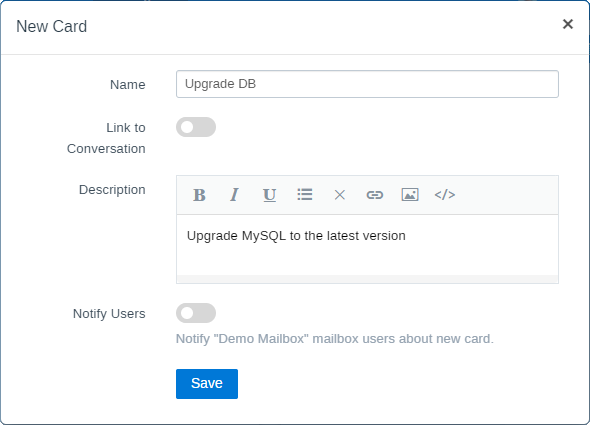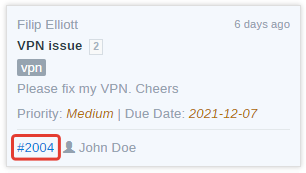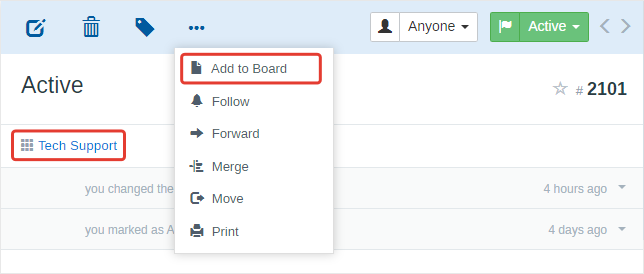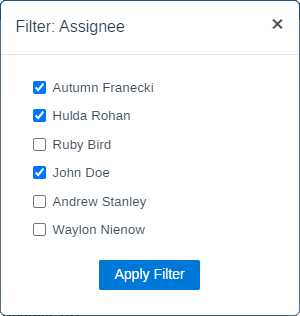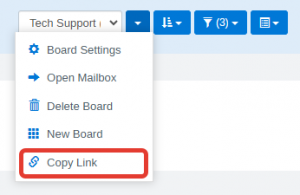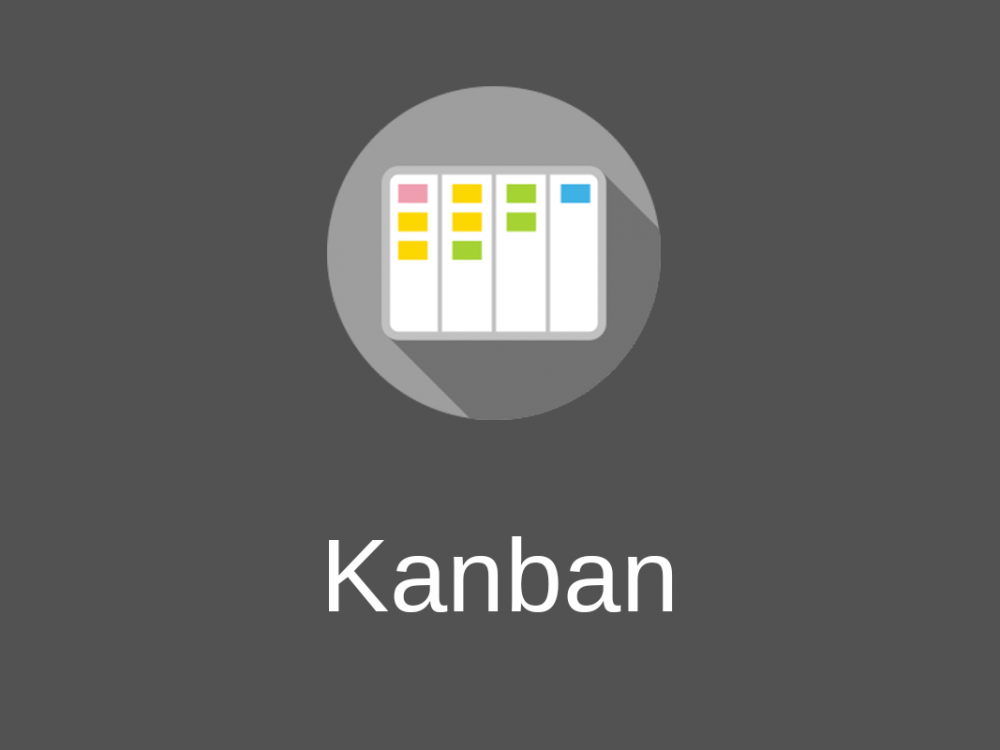
Kanban Module
Main module’s features:
- Dragging cards.
- Creating Columns and grouping by Status, Assignee or Tags.
- Swimlanes.
- WIP limits.
- Linking cards to conversations.
- Sorting by conversation’s creation date or last reply date.
- Filtering by Status, Assignee, State (Published, Draft, Deleted), Tag and Custom Fields.
- Viewing existing mailboxes in Kanban style.
In order to use Tags and Custom Fields corresponding modules need to be installed and updated to their latest versions.
When managing cards and conversations using Kanban Module all the regular notifications are being triggered and sent to users.
Kanban can be accessed from the top “Manage” menu.
Kanban page works in two modes:
1) Kanban View for existing mailboxes.
2) Pure Kanban Board.
Kanban View (for Mailboxes)
Kanban View also can be accessed from each mailbox’s dropdown menu.
Each card in this mode represents existing conversation. In this mode you can’t create swimlanes or add columns. Filtering by Custom Fields is not possible when viewing “All Mailboxes”.
Kanban Board
Any user in the system can create a new Kanban Board. Each board should be connected to some mailbox and users from this mailbox will have access to the board.
Admin or board’s creator can manage its settings after creation. Board can be deleted only by its creator (or by admin if board’s creator has been deleted). If mailbox connected to some Kanban Board is deleted, all the cards from this board will be automatically deleted.
There are two types of cards in Kanban Boards:
- Cards linked to existing conversations.
- Standalone cards.
Cards can be linked to conversations belonging to any mailbox. When creating a card which is not linked to a conversation a new phone conversation representing the card is created in the board’s mailbox.
When creating a new card pay attention to the sorting order set for the board – depending on the sorting order your newly created card may not appear at the top of the column.
For cards linked to conversations you can open linked conversation in a new window by clicking on its number.
On conversation’s page you can see Kanban Boards where this conversation is added as a card. Also from the dropdown menu you can add conversation to a Kanban Board.
Managing Kanban Boards/Views
Using Filters you can not only filter cards/conversations but also determine which columns are visible at the moment. For example you can group cards by Assignee (or Status or Tag) and select in the filters those items which you want to see as columns.
If you need to copy URL of the Kanban board with all the filters, use “Copy URL” under the board’s dropdown:
Custom Fields
If you want to have some extra fields in cards (for example, Priority or Due Date) install Custom Fields module, configure custom fields for the mailbox. Make sure to enable “Show In Conv. List” option for those Custom Fields which you want to see in Kanban cards.
Limitations
This module does not allow to create cards in a Global Mailbox provided by Global Mailbox Module.
Kanban boards do not auto-refresh automatically for now – you need to click “Refresh” button.
Troubleshooting
If you have many thousands of conversations, opening mailbox Kanban View may take some time. The only solution in this case is upgrading the server by adding more RAM and CPU power.
Module’s performance on PostrgreSQL may be very low – see this issue.