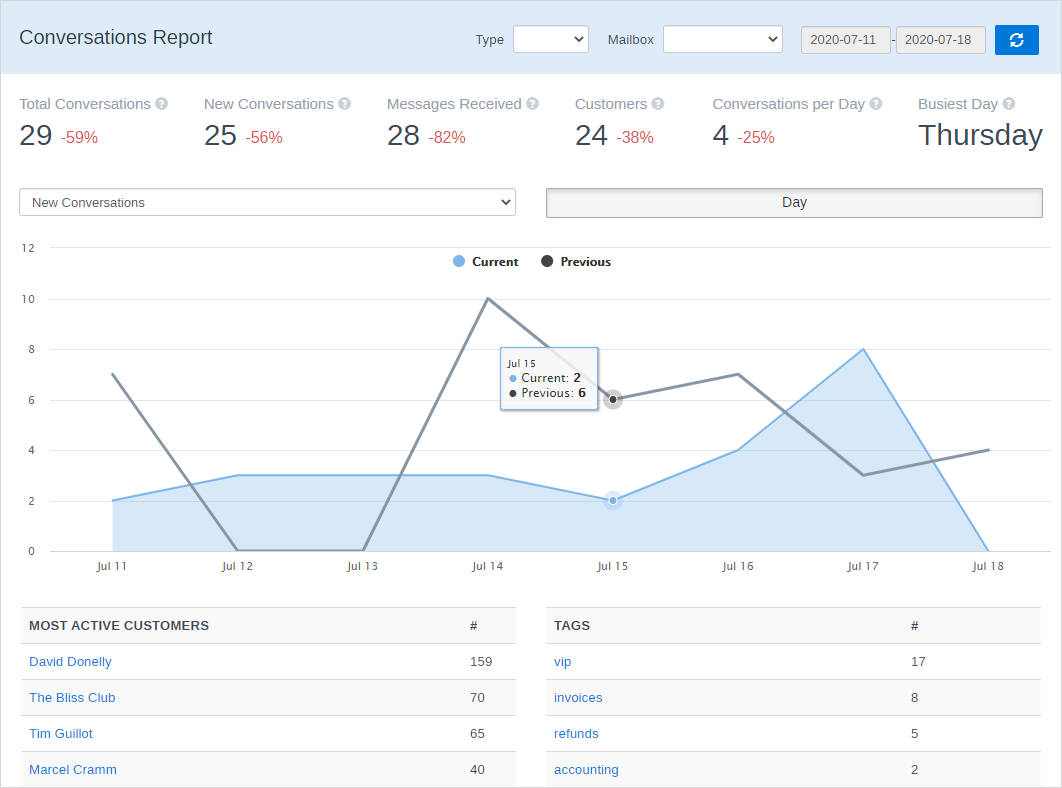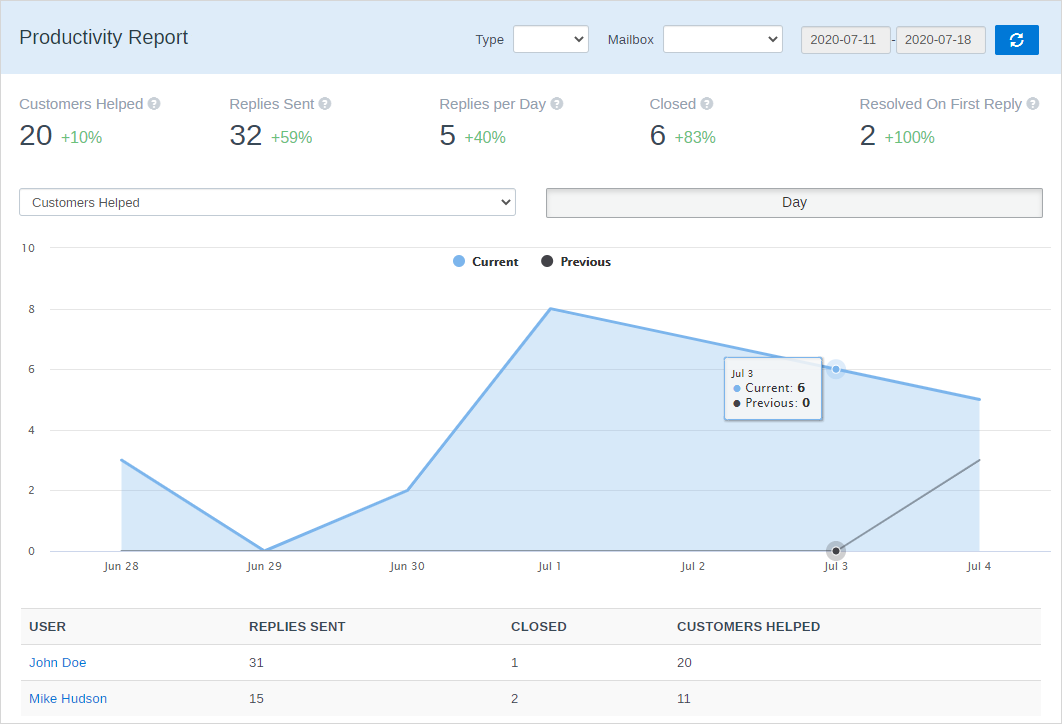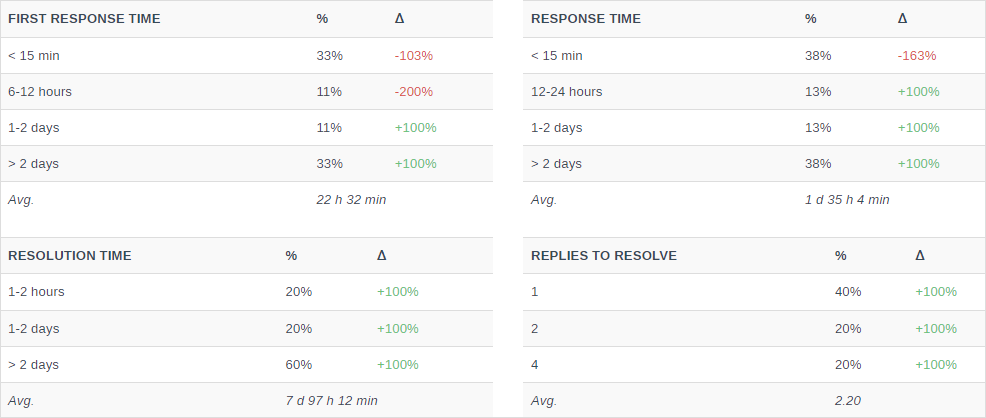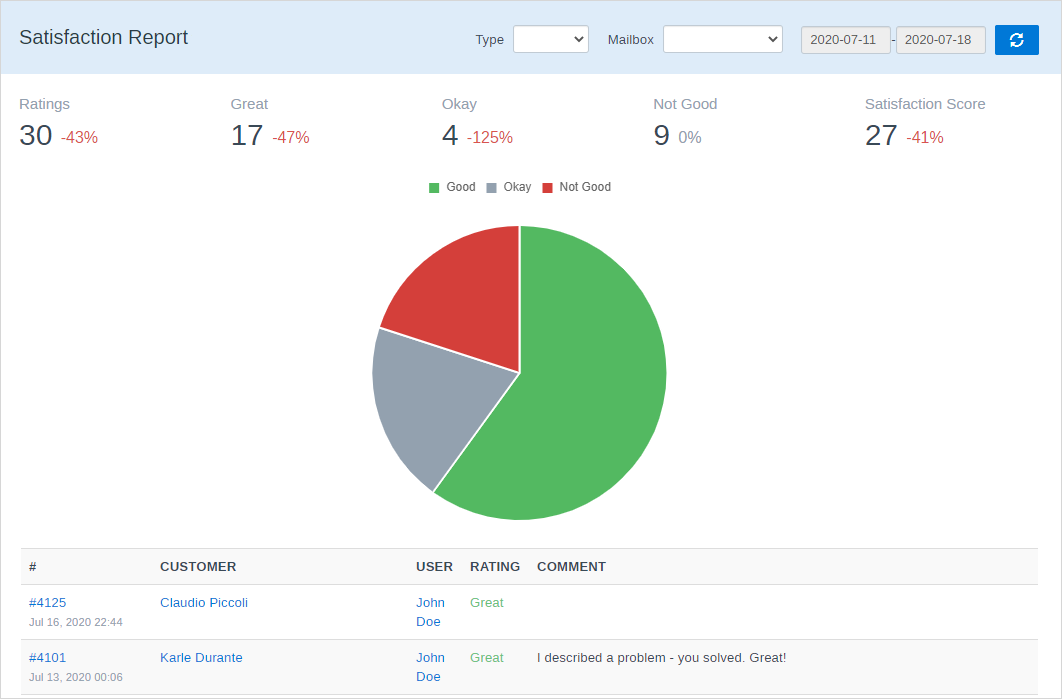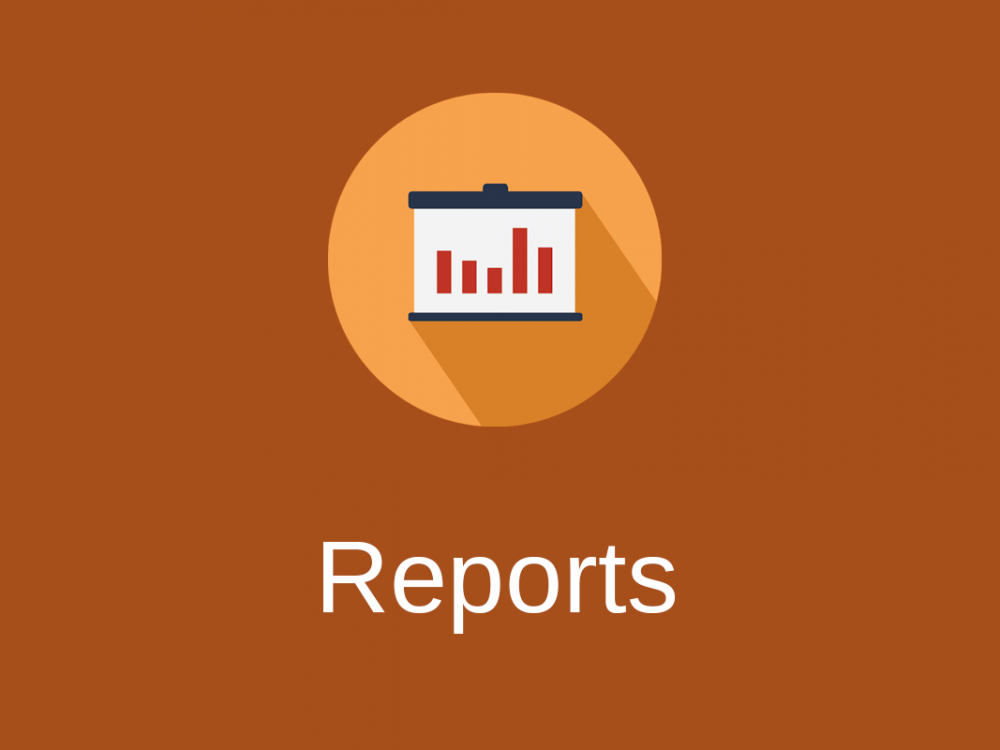
Reports Module
Real-time reports and statistics on conversation trends, team performance, productivity, time spent and customer satisfaction.
Date filter allows you to select a time period for fetching statistics. The “previous period” refers to the period before the selected one. For example if you select a week, the “previous period” will display data for the week before the selected one.
Conversations Report
Conversation metrics show the busiest time of day, conversations answered, number of customers, and more. To see statistics on tags you need to install Tags Module.
If you want to export conversations use Export Conversations Module.
Productivity Report
Productivity reports allow high-level insights into the metrics of each team member, such as the number of customers helped, number of replies sent and closed conversations.
“Closed” number shows the number of conversations which has been closed in the selected period. This number may differ from the number of closed conversations in the Search, as the Search shows conversations created in the selected period which are currently closed.
Productivity report also provides response time and resolution metrics. When these metrics are calculated spam messages and Workflow replies are not taken into account. The First Response Time is measured from the time the ticket was created to the first response from a support agent. Response time is calculated as a medium value in order to remove the extreme values. Metrics are calculated in the background, so after installing the module they may become available in a few minutes depending on number of conversations in your database.
Satisfaction Report
Satisfaction report allows to easily measure how satisfied people are with the level of your support. It shows all feedbacks received from customers. Satisfaction Score is calculated like this: take the % of Great ratings and subtract the % of Not Good ratings.
To view the Satisfaction Report you need to install Satisfaction Ratings Module.
Time Tracking Report
Time tracking report focuses on such efficiency metrics as time spent answering conversations per support agent, conversation or customer.
To view the Time Tracking Report you need to install Time Tracking Module.
Custom Fields
Mailbox Custom Fields are shown when the corresponding mailbox is selected in filters.
Permissions
You can allow non-admin users to access Reports in “Manage » Settings” or in each user’s profile on Permissions page. When non-admin user views Reports all metrics are calculated only for mailboxes available to this user.
Troubleshooting
If Productivity reports takes a lot of time to load the only solution is to increase your server performance.