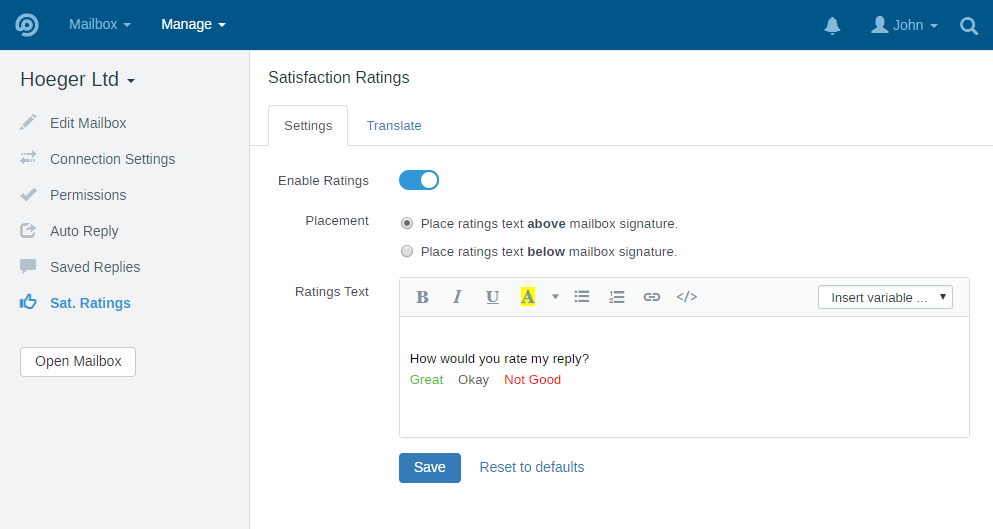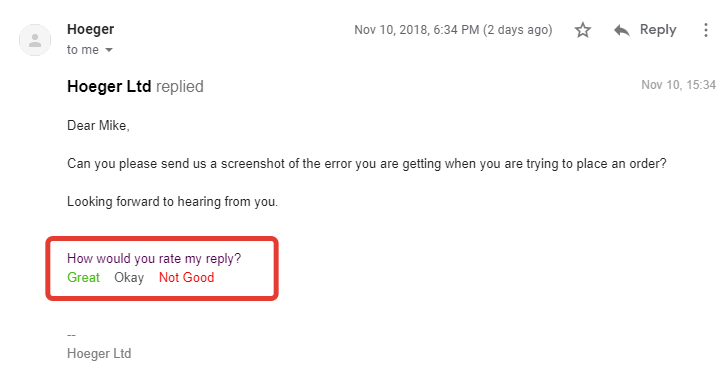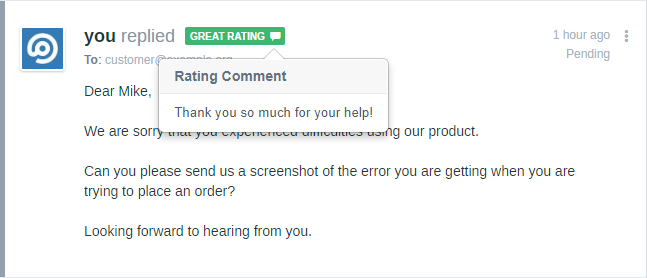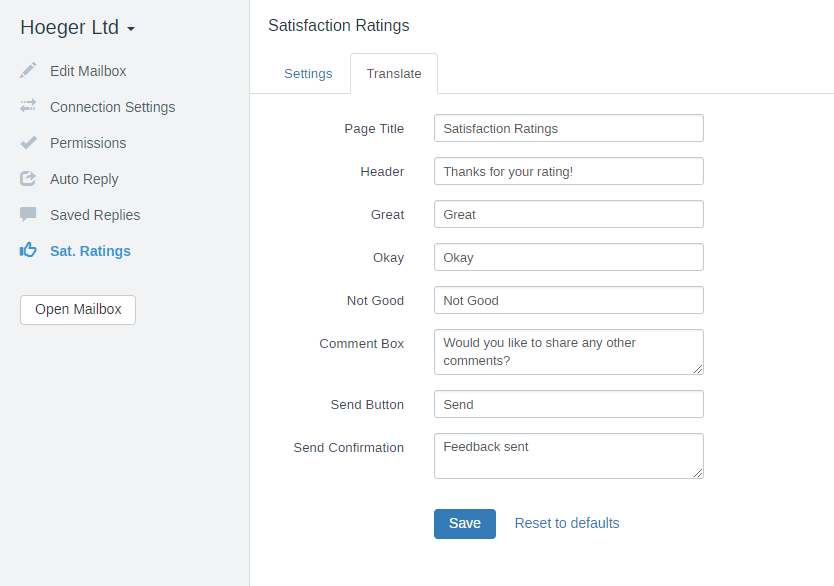Satisfaction Ratings Module
Customer satisfaction ratings allow your customers to rate your replies. Customers rate their support experience and you can view results in the reports. Satisfaction Ratings allow you to evaluate effectiveness of your support agents and measure customers satisfaction.
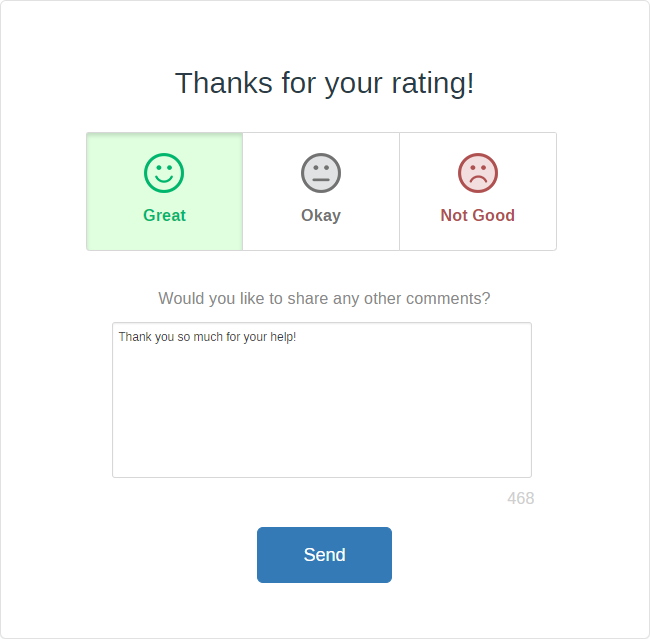
Satisfaction ratings are mailbox-specific and are disabled by default. You can enable ratings in Mailbox Settings » Satisfaction Ratings. Once enabled, ratings links are sent to customers automatically with each reply. Rating is not sent if a support agent creates a conversation, i.e. sends a message to a customer first. Satisfaction ratings are not sent on closing the ticket.
Each reply sent to the customer can be rated. For example, if support agent sends 5 replies to the customer, the customer has the opportunity to rate all 5 replies.
You can choose two ways of saving ratings:
- Save rating immediately after one of the rating links is clicked in the email
- Save rating after Send button is clicked on the rating page
_____________________________________________________
_____________________________________________________
Support agents can view ratings right in the conversation for each message.
By default ratings are added to all replies sent to customers. But you can change this behavior and show ratings only in those emails which contain a special shortcode: {%ratings.add%}. When this shortcode is present in support agent’s reply the ratings will be added at the bottom of email according to “Placement” settings and the shortcode itself will be removed from the email. Support agents can add this shortcode to replies manually or via Saved Replies or you can use the shortcode in Workflow‘s “Email the Customer” action.
If you need to disable ratings in a particular reply just add {%ratings.off%} shortcode (the shortcode itself will not be visible to the customer).
All the texts related to ratings can be adjusted in the settings.
If a user submits a satisfaction rating and then submits another one later (for the same message), the latest rating update/overwrite the previous one.
Limitations
Ratings are only working with email conversations and NOT working with chats or any other types of conversations.
Ratings DO NOT work on an internally hosted version of FreeScout — your FreeScout instance must be available from the Internet.
Troubleshooting
When editing Ratings Text make sure not to add protocol (“http://” or “https://”) to links. For example “Great” link should have the following URL: {%ratings.great%}. If protocol is being added automatically when you are editing some link, switch to the switch to the Code View and remove “http://” or “https://” from links: