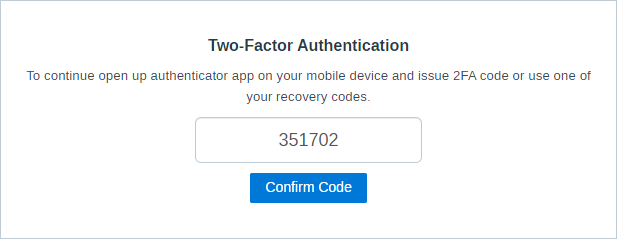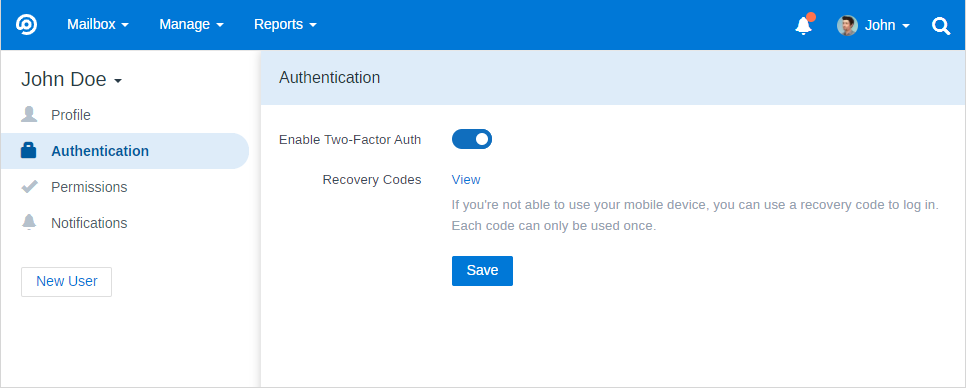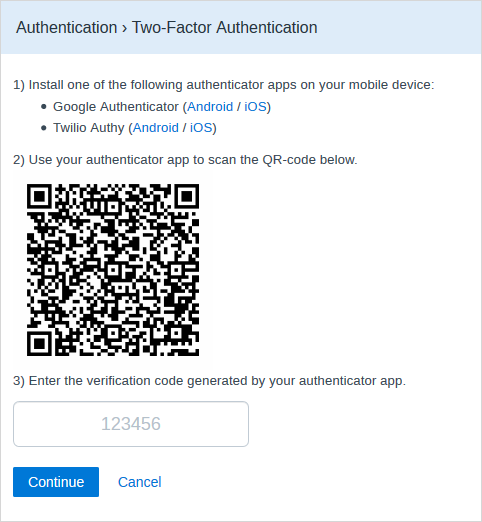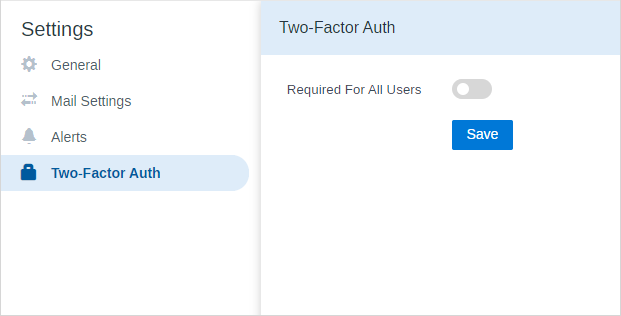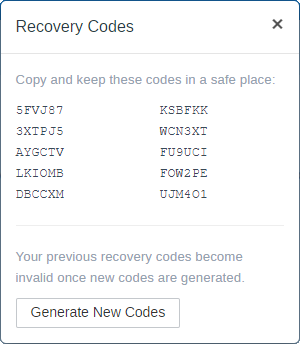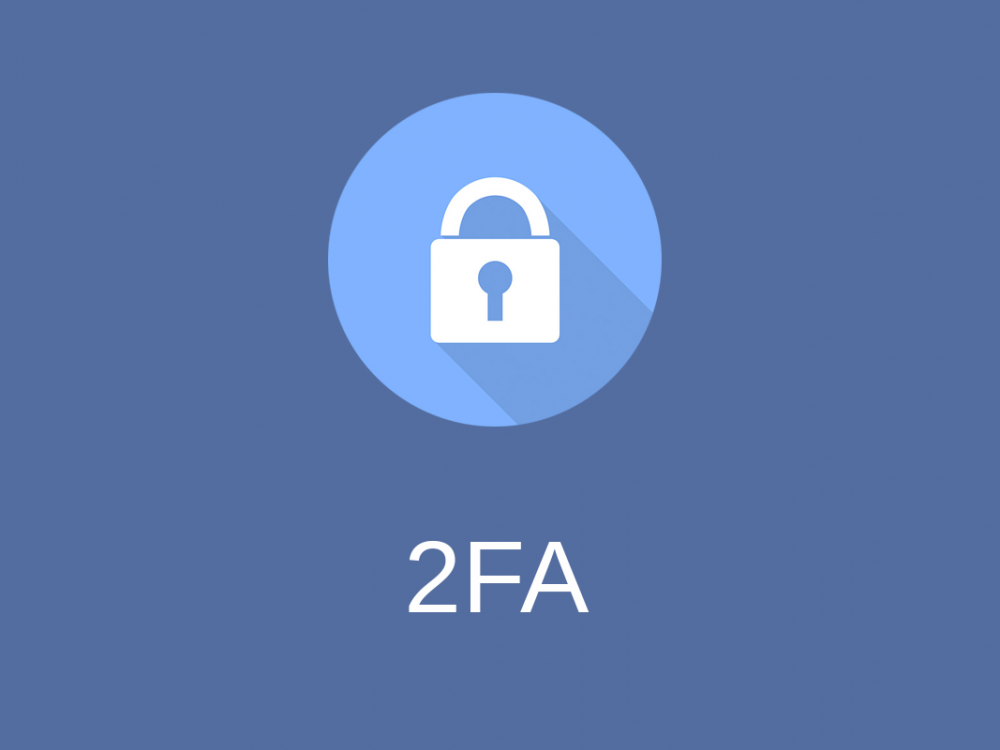
Two-Factor Authentication Module
Two Factor Authentication Module uses Time-based One-Time Passwords (TOTP). After you enable two-factor authentication, you’ll log in to FreeScout with your regular password, then the system will request a special verification code, which you can get in your chosen authenticator app on your mobile device.
One of the free authenticator apps can be used to generate verification codes:
You may also use other apps, but we can’t guarantee that they will be functioning properly.
Users are able to set up 2FA individually from their profile page.
To enable 2FA, users have to complete 3 steps:
Administrator can also require 2FA for all users in “Manage » Settings » Two-Factor Auth”.
If you’re not able to get to your mobile device, you can enter a recovery code to log in. Each recovery code is unique, and can only be used once to log in.
If you are using Auto Login Module, it bypasses Two-Factor Authentication and logs in users without asking for 2FA code.
Troubleshooting
“File /modules/modulename/js/laroute.js does not exist” or “File /modules/modulename/css/module.css does not exist” errors mean that you have a Permissions issue.
If 2FA is enabled for some user and user can not access mobile device and don’t have recovery codes, administrator can disable 2FA for this particular user in “Manage » Users”.
If as administrator you have enabled 2FA for your account and can not log in to your FreeScout account, you can disable Two-Factor Authentication Module by renaming “/Modules/TwoFactorAuth” folder.